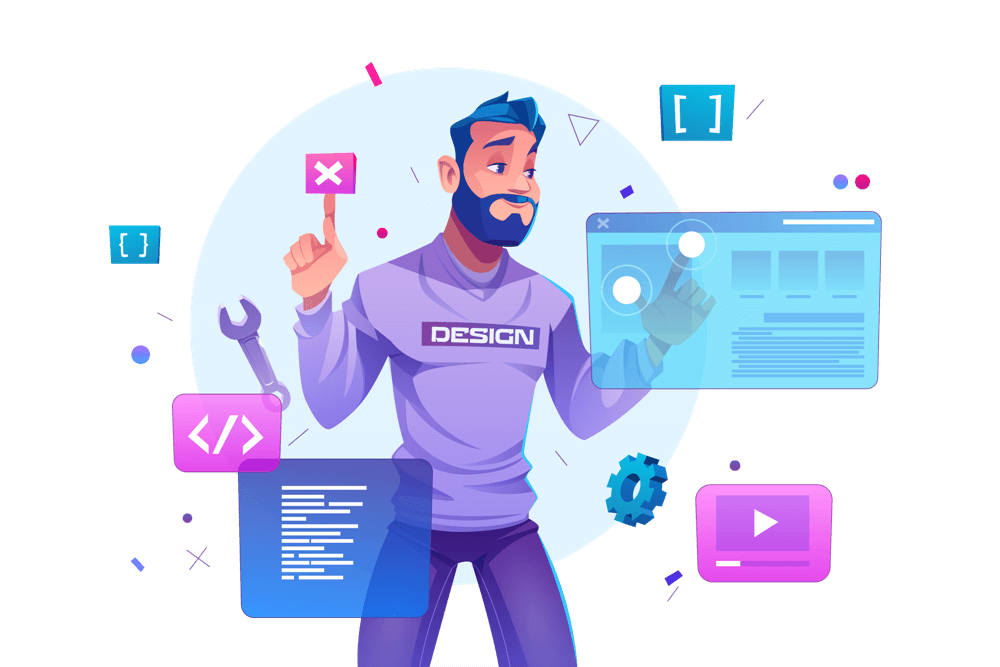WooCommerce is a popular e-commerce plugin for WordPress that allows you to sell products and services online. One of its key features is the ability to create product variations. Product variations are different versions of a product, such as different sizes or colors. In this blog post, we will explore how to create WooCommerce product variations.
-
Create a Product
To create a product variation, you need to first create a product in WooCommerce. To do this, go to Products > Add New in your WordPress dashboard. Enter the product name, description, and any other relevant details.
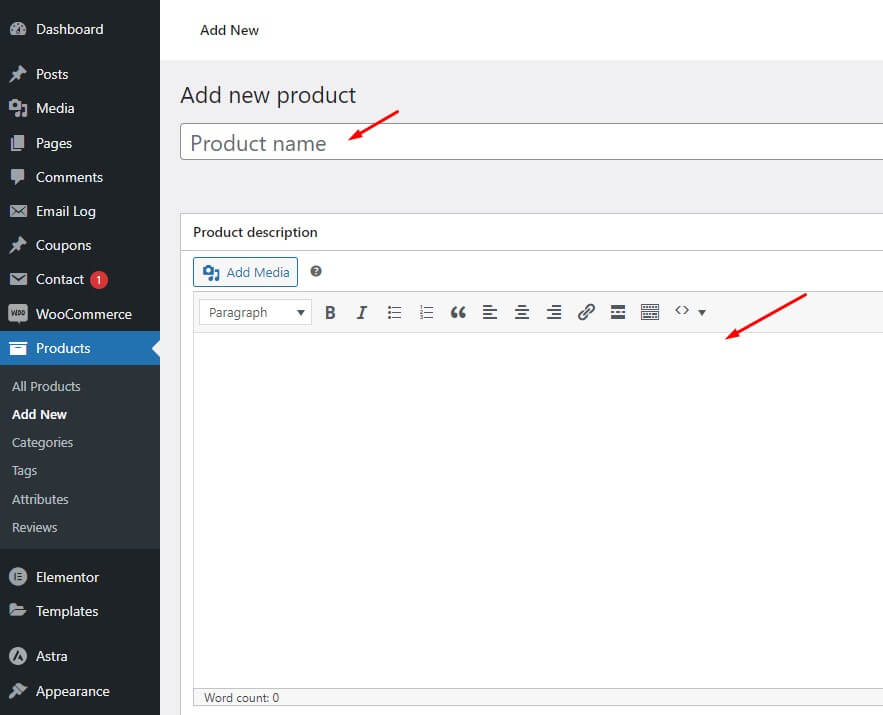
-
Enable Product Variations
To enable product variations, you need to check the box next to “Variable product” in the product data section. This will allow you to create different variations of the product.
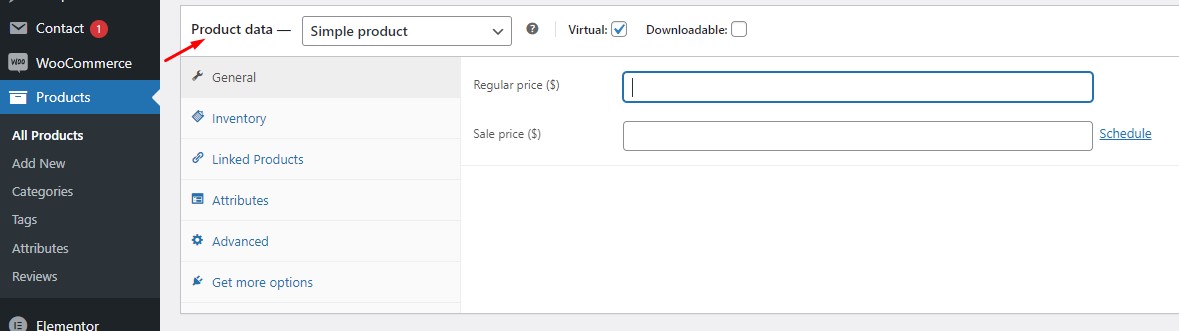
-
Add Attributes
Attributes are the characteristics of the product that you want to vary, such as size or color. To add attributes, go to the Attributes tab in the product data section. Enter the attribute name, such as “Color”, and add the different options, such as “Red”, “Green”, and “Blue”. Click on “Add” to save the attributes.
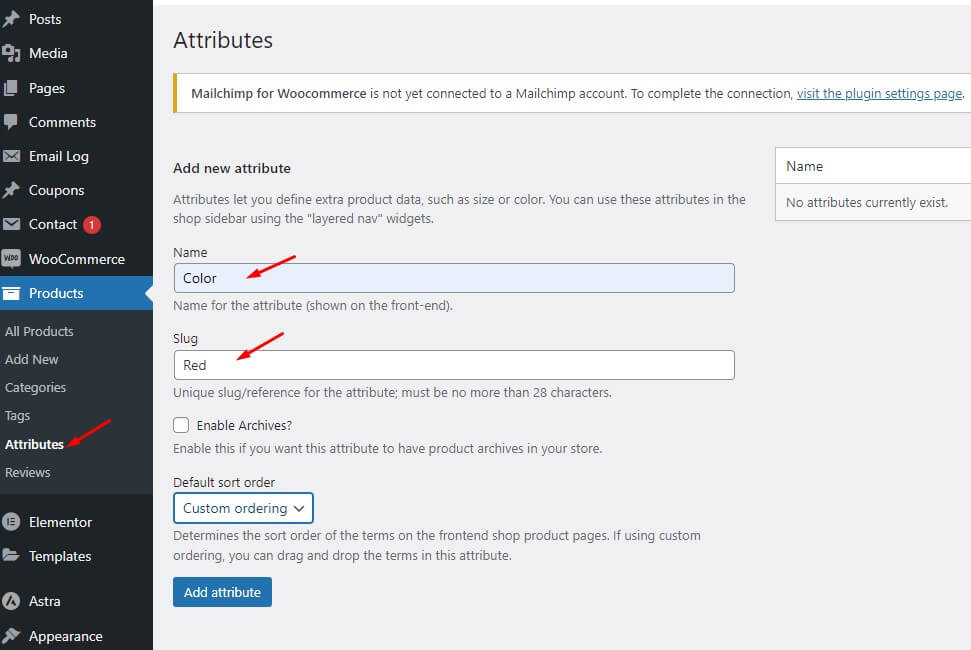
-
Create Variations
To create variations, go to the Variations tab in the product data section. Select “Create variations from all attributes” and click on “Go”. This will generate all the possible variations based on the attributes you added in Step 3.
-
Customize Variations
You can now customize each variation by selecting it and adding the relevant information, such as the price, SKU, and image. You can also add additional attributes if necessary.
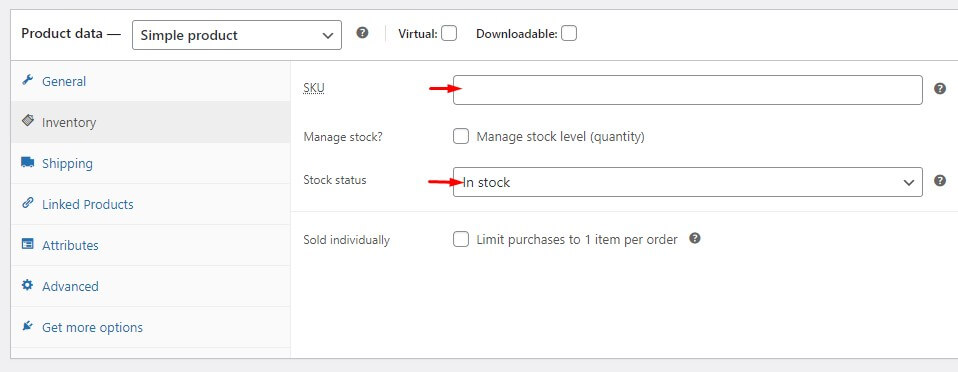
-
Save Changes
Once you have customized all the variations, click on “Save changes” to save the product.
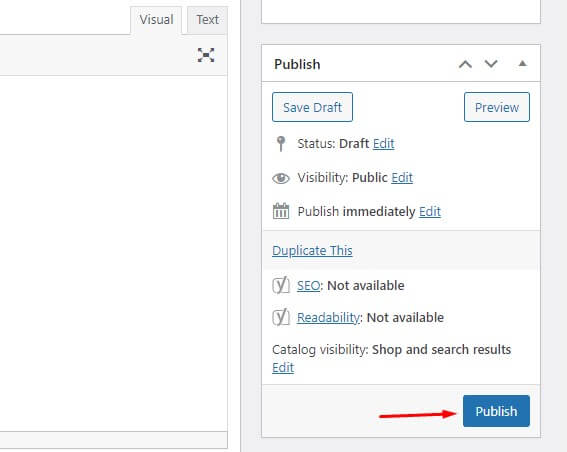
-
Preview and Publish
You can now preview the product by clicking on “Preview changes” or publish it by clicking on “Publish”.
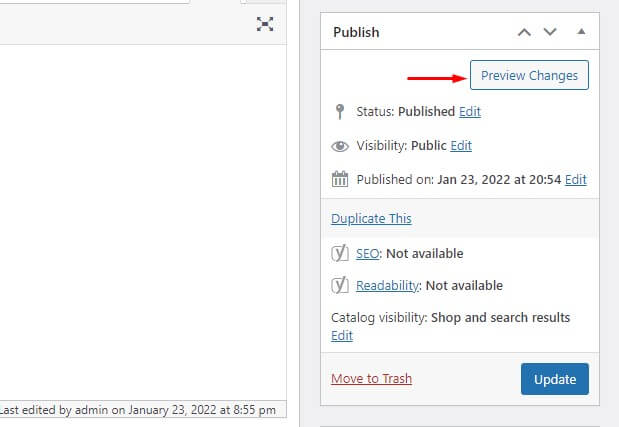
In Conclusion: Creating product variations in WooCommerce allows you to offer customers a range of options and customize their shopping experience. By following the steps outlined in this blog post, you can create a variable product, add attributes, generate variations, customize each variation, and save the changes. You can then preview the product or publish it to make it available for purchase on your website. With product variations, you can increase your sales and provide a better shopping experience for your customers.