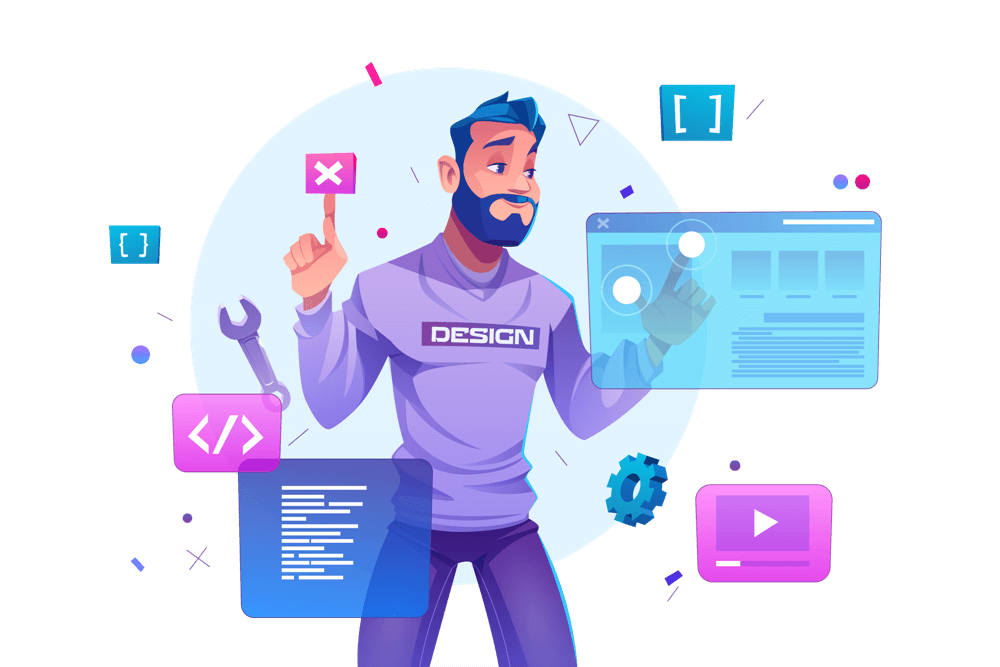Permalinks are the permanent URLs of your WordPress posts and pages. They are used to create an easily accessible and user-friendly URL structure for your website. However, sometimes you may need to refresh or flush your WordPress permalinks after making changes to your website structure or setting up new custom post types. In this blog, we will go over the steps to refresh / flush your WordPress permalinks.
-
Access the WordPress Dashboard
To refresh your WordPress permalinks, you need to first access your WordPress dashboard. To do this, simply log in to your WordPress site and navigate to the dashboard by clicking on the “Dashboard” option in the left-hand menu.
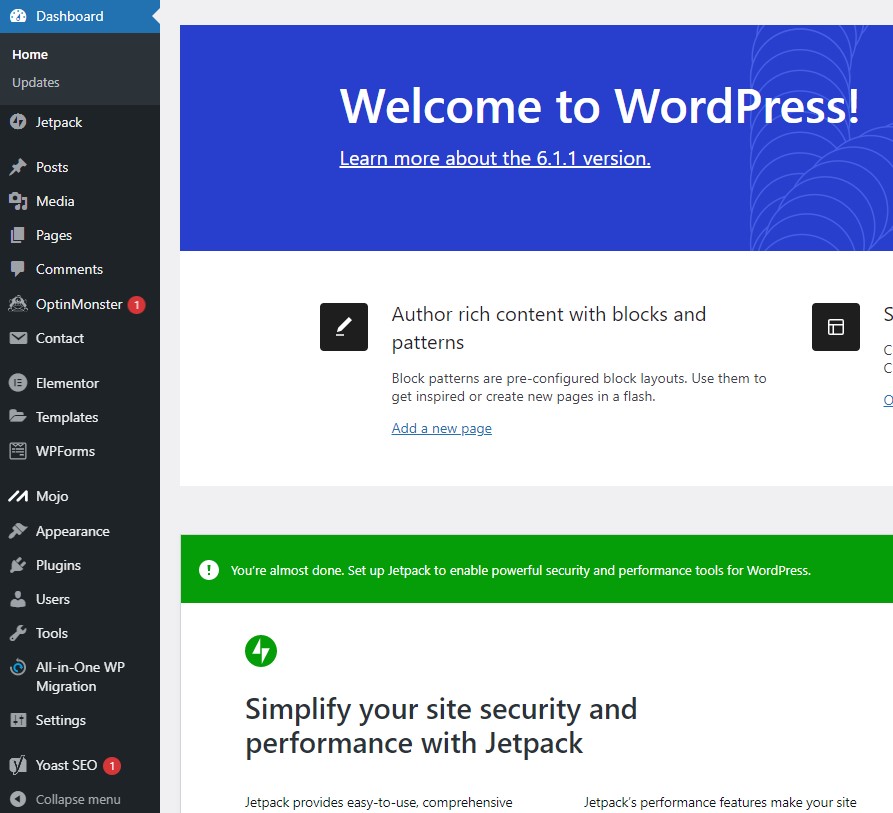
-
Go to the Settings Section
Once you are in the WordPress dashboard, go to the “Settings” section. To do this, click on the “Settings” option in the left-hand menu.
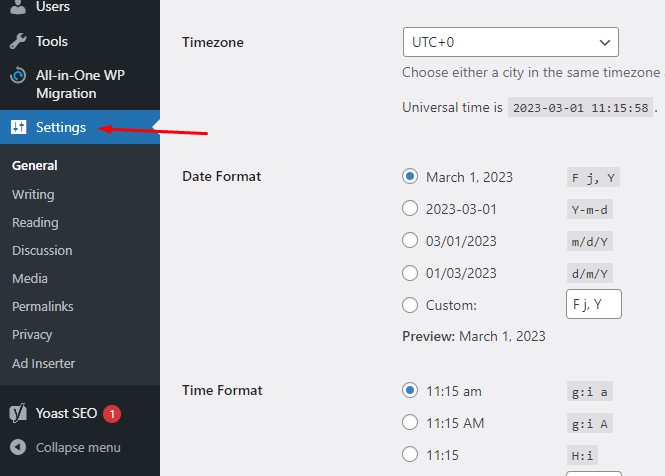
-
Choose the Permalinks Option
In the “Settings” section, click on the “Permalinks” option. This will take you to the permalinks settings page.
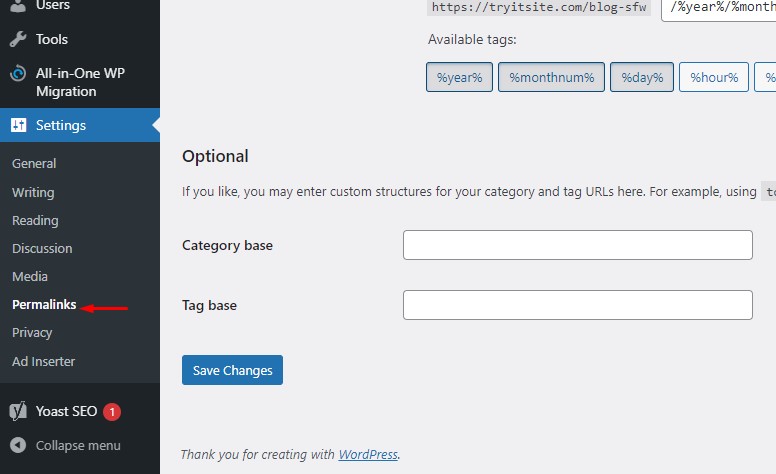
-
Refresh / Flush the Permalinks
On the permalinks settings page, simply click on the “Save Changes” button. This will refresh your permalinks and apply the changes you have made.
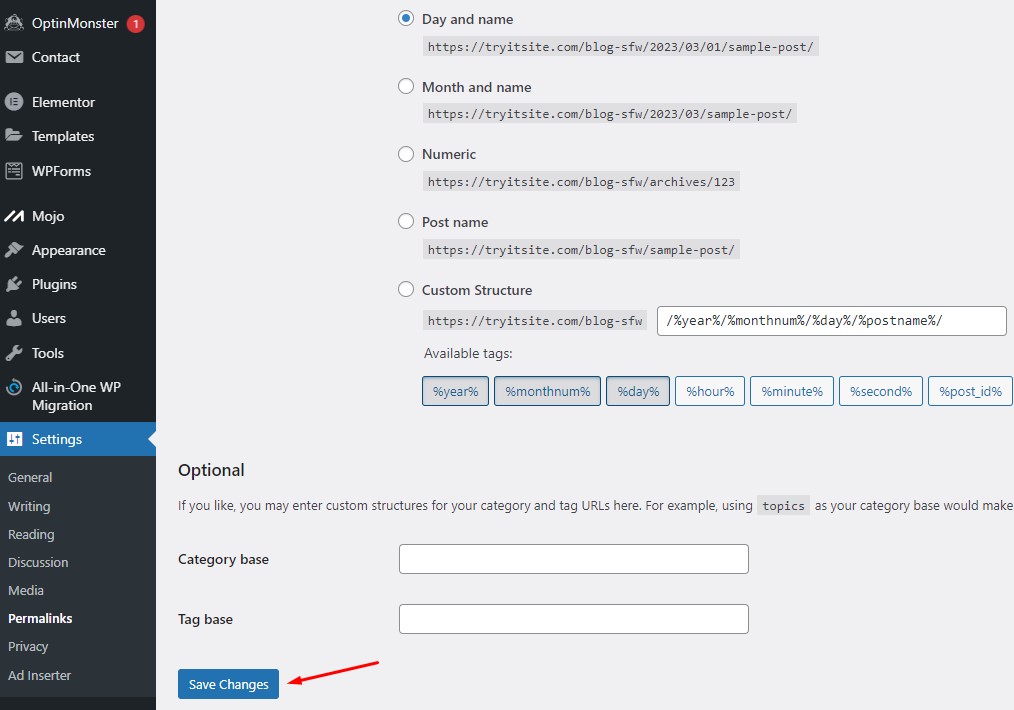
-
Check the Permalinks
After you have saved the changes, it is important to check your permalinks to ensure that they are working as expected. To do this, simply go to one of your posts or pages and check the URL. If the URL is working and displaying correctly, then your permalinks have been successfully refreshed / flushed.
in Conclusion, Refreshing your WordPress permalinks is a simple and straightforward process that can help to ensure that your website is working properly. Whether you have made changes to your website structure or have set up new custom post types, refreshing your permalinks can help to resolve any issues and ensure that your URLs are working as expected. By following the steps outlined in this blog, you can easily refresh your WordPress permalinks and keep your site running smoothly.