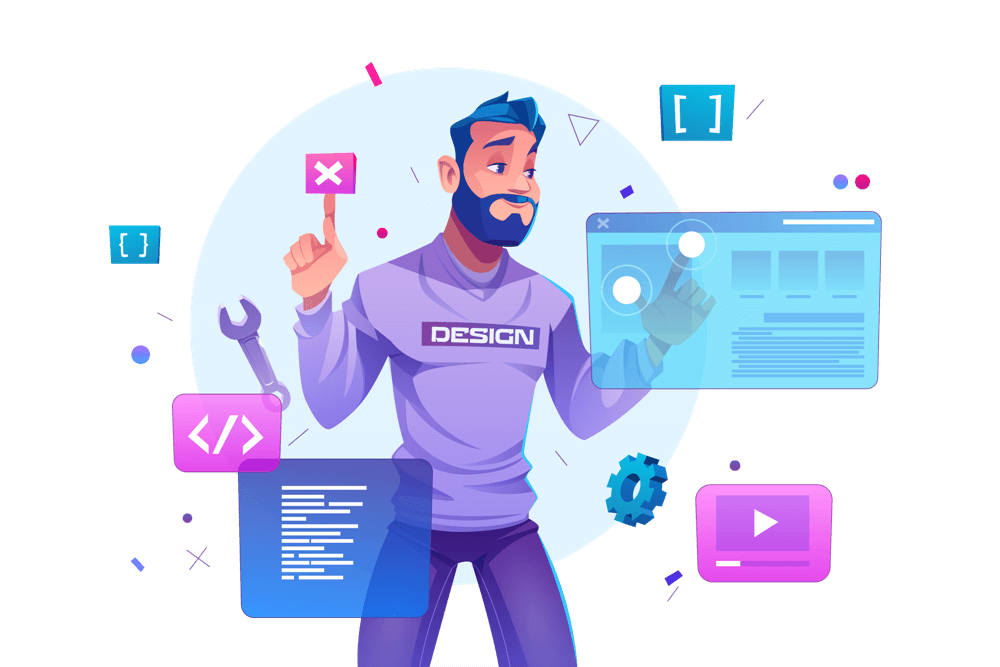The homepage, also known as the front page, is the first page that visitors see when they visit your WordPress site. Setting the homepage in WordPress is an important step in customizing your site and making it look and feel the way you want. In this blog, we will go over the steps to set the homepage in WordPress.
-
Access the WordPress Dashboard
To set the homepage in WordPress, you first need to access your WordPress dashboard. To do this, simply log in to your WordPress site and navigate to the dashboard by clicking on the “Dashboard” option in the left-hand menu.
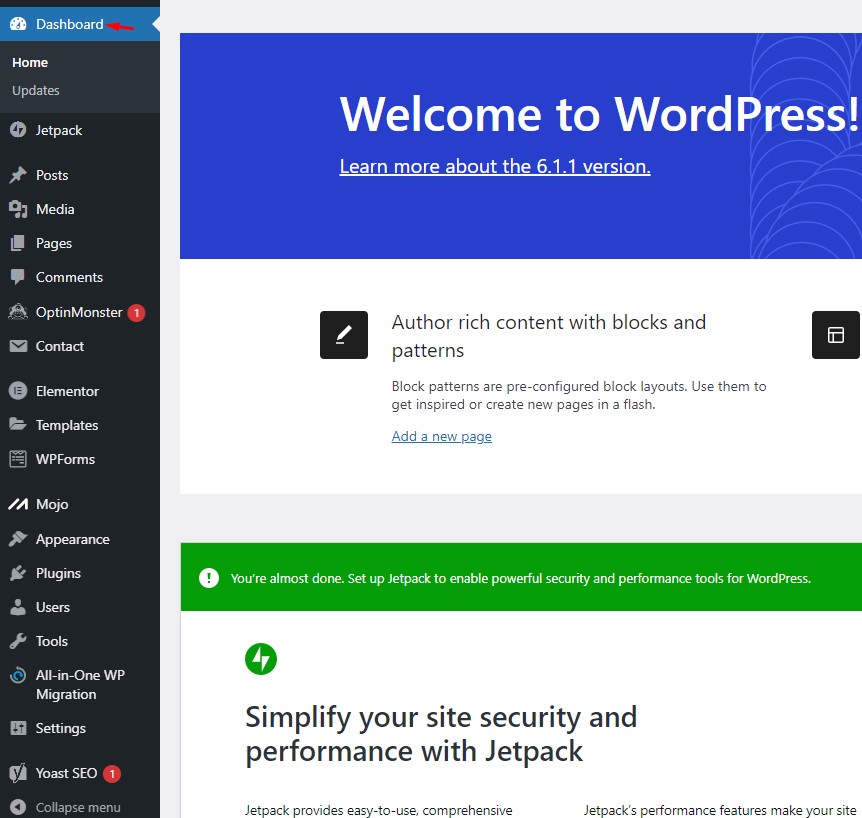
-
Go to the Reading Settings
Once you are in the WordPress dashboard, go to the “Settings” section. To do this, click on the “Settings” option in the left-hand menu and then click on the “Reading” option.
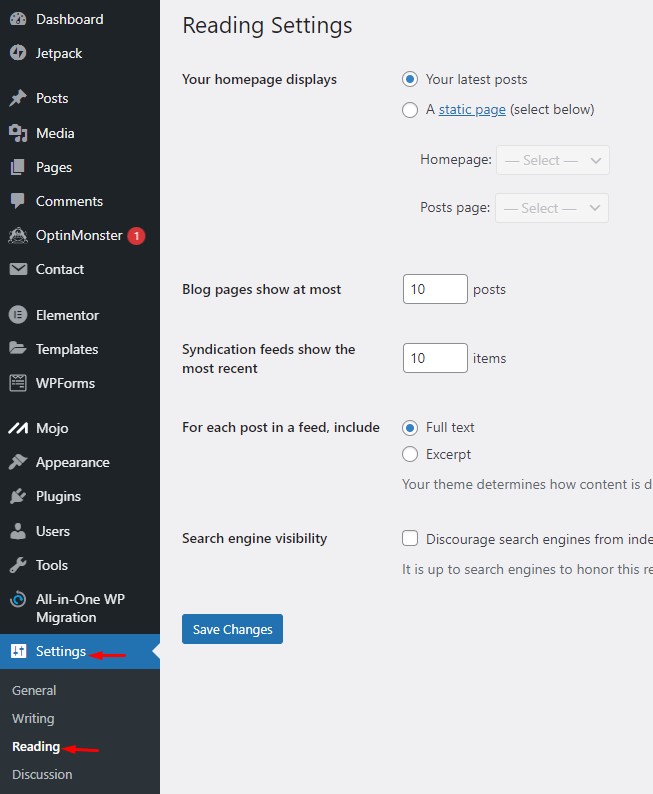
-
Choose the Homepage
In the “Reading” section, you will see an option to choose the homepage for your site. You have two options for the homepage: a static page or your latest posts.
If you want to use a static page as your homepage, simply select the “A static page” option and then choose the page you want to use as your homepage from the drop-down menu.
If you want to use your latest posts as your homepage, simply select the “Your latest posts” option.
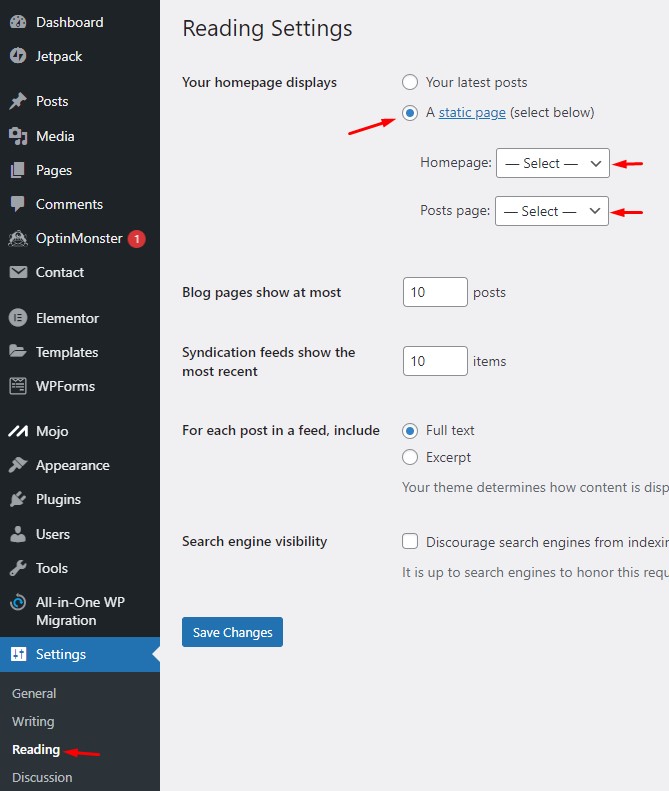
-
Save the Changes
After you have made your selection, be sure to click on the “Save Changes” button to apply the changes.
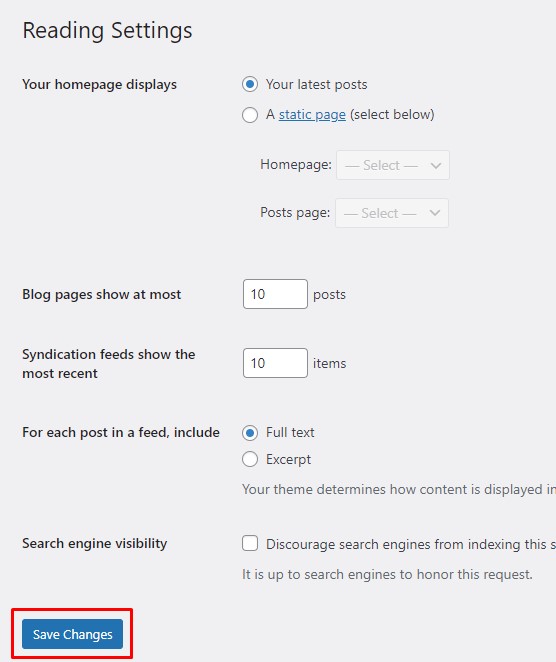
-
Preview the Homepage
After you have saved the changes, it is important to preview the homepage to make sure that everything is working as expected. To do this, simply go to the front page of your site and check that it is displaying the way you want.
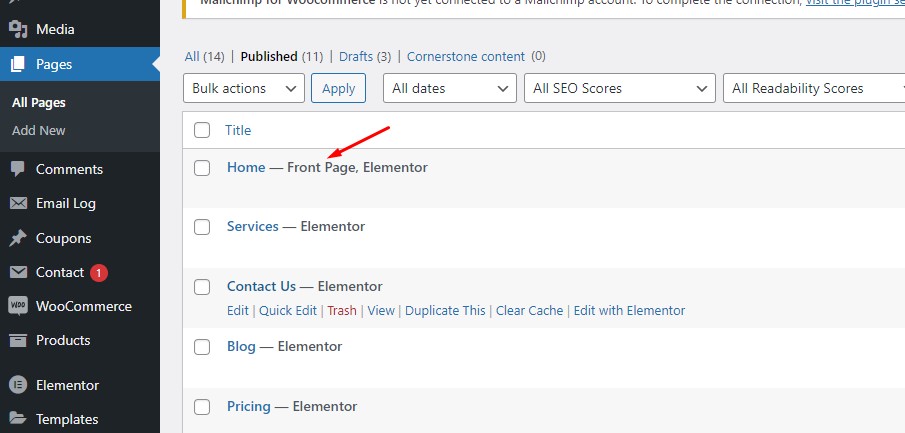
in Conclusion: Setting the homepage in WordPress is an important step in customizing your site and making it look and feel the way you want. By following the steps outlined in this blog, you can easily set the homepage for your WordPress site and get your site up and running quickly. Whether you choose a static page or your latest posts, you can customize the homepage to suit your needs and create a professional and attractive online presence.